How to draw a standard and beautiful structure? 👀💬
It is a problem that plagues many novice users. In this ‘Magic Book’, we have summarized several tips to improve your drawing aesthetics.
Let's get it!
To draw a beautiful structure, it is initial to keep the fixed key length and bond angle. While adding chemical bonds in KingDraw, the system will use a fixed key length by defaulting the drawing setting. The system will also default to 120° with the previous bond angles.
Many novice users prefer to draw elements first and then connect bonds among elements. Such drawing methods cannot guarantee fixed bonds and angles. To beautify your work, we recommend you draw the framework at the beginning and then add elements and groups.
Tip2
Multiful Use of Templates!
KingDraw has built-in various drawing templates to beautify your drawing and enhance your work efficiency. Rich templates include amino acids, bicyclics, supramolecules, polyhedra polypeptides, aromatics, etc.
Apart from that, 'Template Library' can help users draw complex structures easily. A detailed tutorial can be found here: How to Use KingDraw Template Library
🟆🟇🟆
Tip3
Smart Use of the “Join” Function
Many novice users cannot maintain a fixed length and angle of the bond. In KingDraw PC, we recommend you use the “Join” function!
There are 2 ways to join two structures:
- Join points
- Select the marquee tool to choose a point in the first structure.
- Drag this point to another point in the second structure.
- The system merges the two points into one by default and joins two structures so that they share an atom.
- Join bonds
- Select the marquee tool to choose a bond in the first structure.
- Drag this bond to another bond in the second structure.
- The system merges the two bonds into one by default and joins two structures to share one bond.
- Use [Marquee Tool] to select the 2 bonds or 2 points from 2 structures.
- Select [Join] from the [Right-click menu].
- By default, the system will join 2 bonds or points into one and their structures into one.
🟆🟇🟆
Tip 4
“Clean up” Structure Intelligently
Selective cleanup
1. Use the [Marquee Tool] to select the structural formulas to clean up.
2. Click [Clean up].
3. The system will neaten the appearance of the selected structure.
Multiple cleaning up
The "Clean up" tool supports multiple cleaning up to the same structure in different forms.
If the current effect is not sufficient, users can click this tool again to clean up the structure once
again.





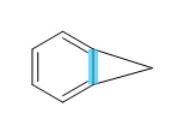

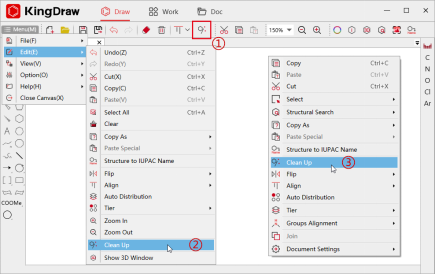
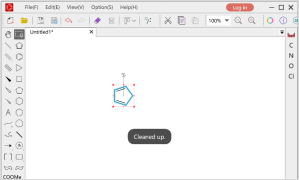


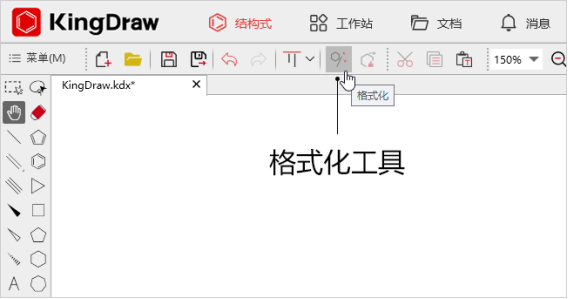



No comments:
Post a Comment